Using the Meeting Archive for KPIs, Quarterly Priorities, O&O, Headlines, and To-dos.
Did you know? Bloom Growth training is included in your subscription. Are you ready to elevate your skills in Bloom Growth? Dive into our advanced training to learn more about the meeting archive, formulas, and more! Register now.
The Meeting Archive is the central location where you can add, archive, and view meeting content from past meetings (although when you first go into the Meeting Archive, you will see your current content only).
Managing the Meeting Archive in the New Meeting Experience (Better Bloom)
In the New Meeting Experience (Better Bloom), accessing both current and archived data such as Quarterly Priorities (Goals), KPIs (Metrics), To-Dos, Headlines, and O&O (Issues) is easy using the Meeting Archive. Follow these steps to access the information:
Accessing the Meeting Archive:
1. From the Meetings List:
- Click Meetings List on the left-hand navigation bar.
- Hover your mouse over the meeting for which you want to access the archive.
- Click the Gear icon located to the right of the meeting
- Click Meeting Archive.
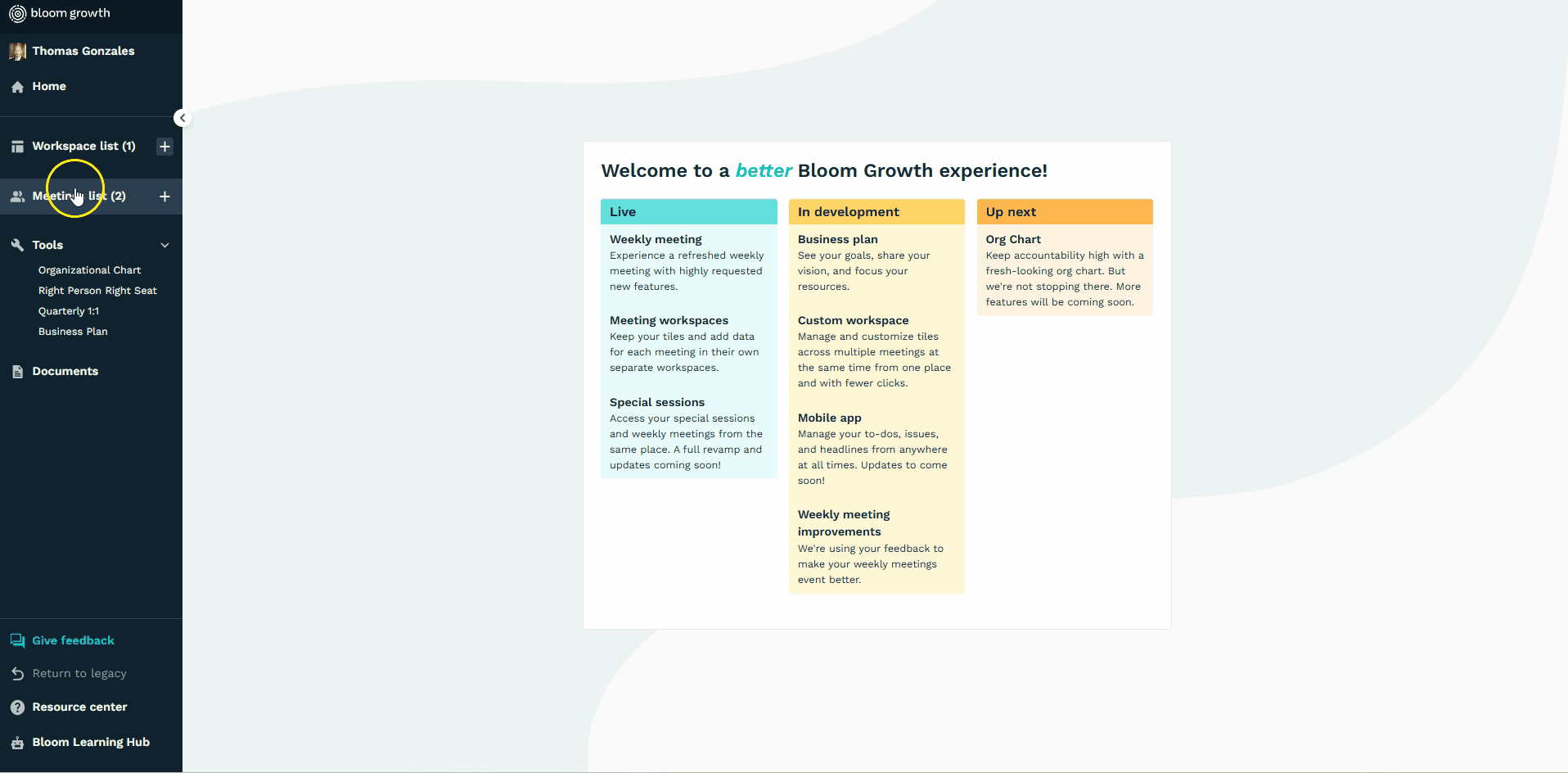
2. From Within the Meeting:
- Go to the Meetings List from the left-hand navigation bar.
- Select the meeting where you want to review the archive.
- Click the three dots located at the top right of your screen (next to the big + button).
- Select Meeting Archive.

Reviewing Archived Information:
- Once in the Meeting Archive, you can use the "Archive Range" option to view data from a specific time period.
- To review any specific item (e.g., Quarterly Priorities, KPIs, To-Dos, Headlines, or O&O), simply click on the name of the item you want to review.
Managing the Meeting Archive in the Legacy Version of Bloom Growth
- Click Meetings in the top menu bar.
- Click Edit Meeting on the gear icon button to the right of your meeting
- Click Meeting Archive.
- Use the options along the top to select issues, to-do's, headlines, or goals.
- Choose a date range with the calendar icon in the top right corner. This is how you will search for older items.
- Select the date range using the left calendar as a starting date and the right calendar as an ending date. Click Apply (Or use one of the presets available).
- Click on each item to view the notes inside.
- To bring the item back to your meeting, simply un-check the checkmark to the left of the to-do; for the other items, click the "x" button to un-archive the item.
- Restored items will populate again in the meeting.
Important Information
There is no archive history for deleted Metrics. If you need to restore deleted Metrics, see this article for help on restoring metrics.