How to Use Custom Formulas
Related Article: Metrics - Top Custom Formulas
IMPORTANT
It is very important to first create a NEW measurable to hold the data from the formula you will create. If you use an existing measurable your data will be changed and the old formatting will be lost and cannot be retrieved.
Create a Formula
- Click Meetings in the top menu bar
- Click on the Edit Meeting (gear icon) to the right of your meeting.
- Click Metrics
- Click the blue '+' at the bottom right to create a new measurable
- Give the measurable a Name, assign an accountable owner, unit label, goal, and operator
- Check the Formula checkbox on the right-hand side of the pop-up window.
- Click Show Help on the right side to view all of the available functions
- Begin typing the title of an existing measurable or the name of the owner of an existing measurable and select (click enter to select the first populated measurable. Use arrow keys (up/down) to select a different measurable and click enter to confirm.)
- Input operators, for example +, -, *, /,(,)
- Choose your second measurable (Repeat this step if necessary)
- An example of a custom formula could be: Weekly sales - Transportation costs, being separate measurables with the operator ' - ' in the middle
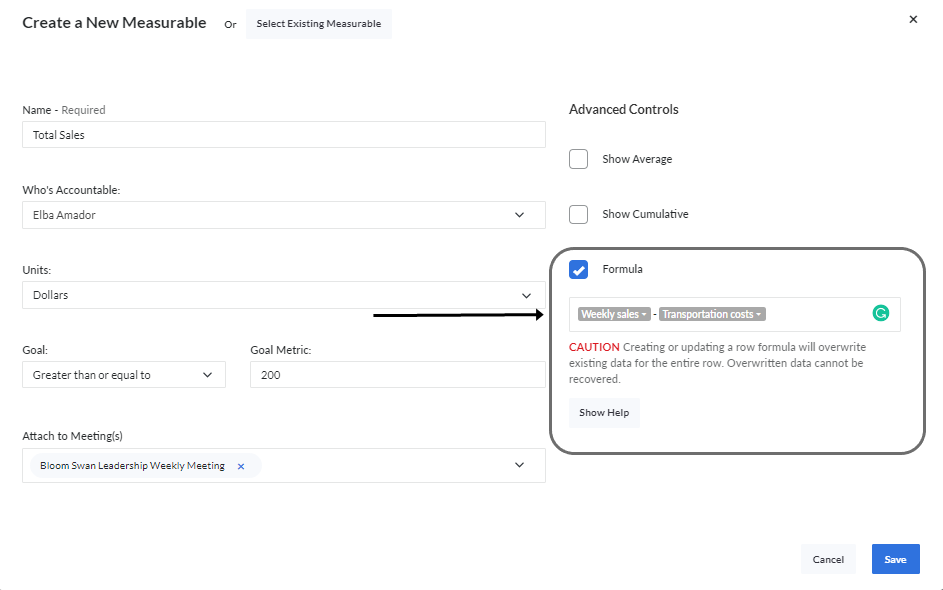
- Click Save
- The data from your formula will be populated in the new measurable's cells and the row will turn gray. This data will be unable to be edited directly and will be dependent on the measurable(s) listed in the formula.
Delete a Formula Measurable
Delete a measurable with a formula attached
From the Edit Meeting section:
- Click Meetings in the top menu bar
- Click on the Edit Meeting (gear icon to the right of the meeting)
- Click Metrics on the left
- Use the trash can icon to the right to archive the measurable
Delete a measurable with a formula attached (not part of any Meeting)
Ask an Admin on your Bloom Growth account, or reach out to the Client Success team for assistance.
If you are an Admin, follow the steps below:
- Click the drop-down by your name/icon at the top right
- Click Manage Organization
- Click on the user's name that owns the measurable
- In the Metrics section, use the trash can icon to the right of the measurable or click Edit and use the trash can icon to delete the measurable