How to Conclude a Meeting That is Running or Was Started by Accident
Occasionally you may find a meeting with a running clock and find that you are unable to click Wrap-up or clicking Wrap-up takes no action. There's a simple fix:
- Click Meetings in the top menu bar.
- Click the green Started box next to the running meeting.
- You can click the small gear icon to the right of the word Agenda, under the clock at the top left, and click Become Leader. Wrap-up the meeting as usual.
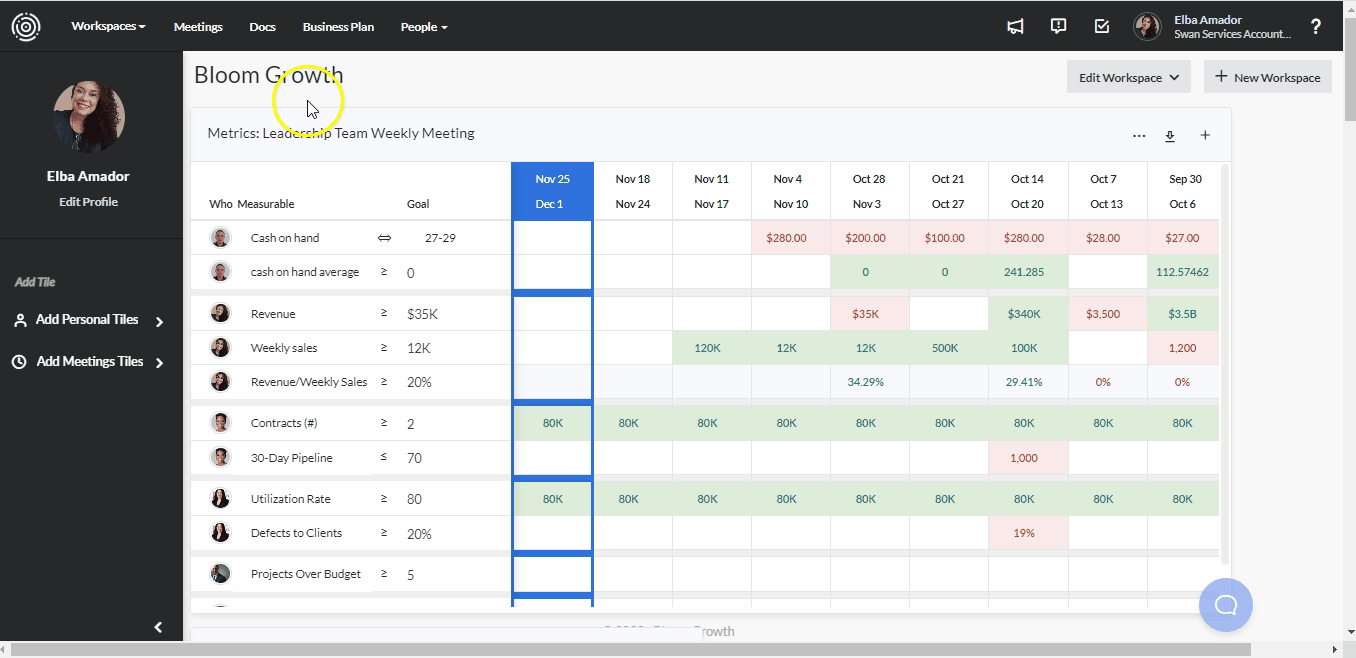
Also, on the left side of the Weekly meeting, you can click the Follow Meeting Leader toggle slider button that is located underneath the Agenda. This will move it from Locked to Unlocked and Wrap-up the meeting.
Important Meeting Information: A Started meeting may just be a Preview Meeting, in which case you just have to click wrap-up and Exit Meeting Preview.
Important Options to Consider
Meetings that wrap-up before 12 minutes have elapsed and that last longer than 16 hours will not by default: Send out meeting summaries Archive Headlines Archive To-dos If the meeting was started by accident, in the Wrap-up section you may want to select No One in the drop-down menu next to Send e-mail summary, and un-check the boxes next to Close completed to-dos and Close headlines to preserve any items that have been completed or added since the last meeting. If left unchecked, these items will stay active in the meeting.
If the Close completed to-dos and Close headlines boxes remain checked, the related items will be archived. You can review your archived items via the Meeting Archive. Please see this article for additional information: Reviewing the Metrics, Goals, Headlines, To-dos, Issues, and Notes in the Meeting Archive.