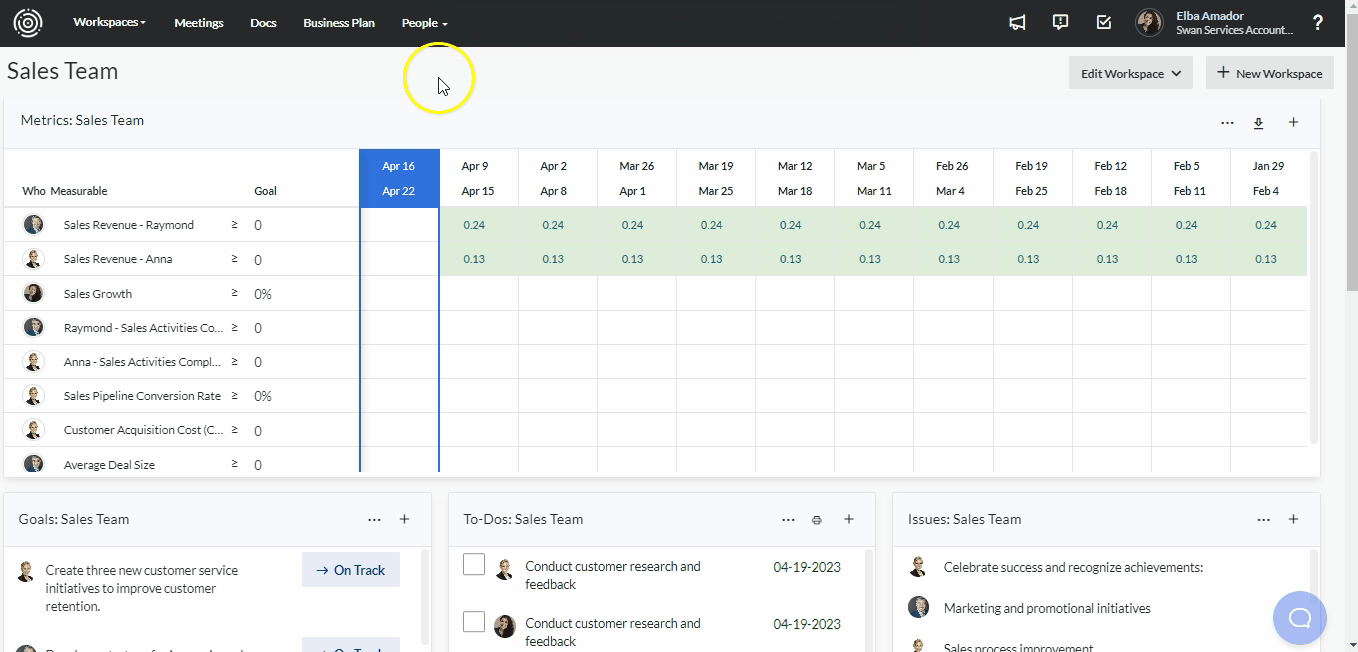Formula - Rounding the result - RoundK
Details:
Sometimes a formula will have an excess number of digits when there is only a need to show just a few numbers after the decimal. Use the ROUNDK ( A; B ) expression to shorten the results of a formula. The ‘A’ portion is the formula, and the ‘B’ is the maximum number of spaces a number can display after the decimal point.
Steps:
- Create a new measurable by clicking on the + sign in the top right corner of the Metric tile or in the “edit meeting” section.
- Fill in the name of the measurable, select your goal, and click on the Formula checkbox on the right side of the screen.
- Type in the measurables' names on which you want to base your calculations. (Eg. Measurable1/Measurable2 or Measurable/0.2)
- Type in “RoundK” at the beginning of the line.
- Open parenthesis between “RoundK” and the mathematical operation.
- Type in a semicolon at the end of the mathematical operation/equation and the number of decimal places you want to round your results.
- Close parenthesis at the end of the formula.