Closing / Archiving a To-do
To-dos cannot be deleted, but they can be archived. There are 2 options when it comes to archiving a To-do
Archive a To-do by running the meeting
- Click Meetings in the top menu bar.
- Click Go to Meeting to Start the Meeting.
- Click Start the Meeting as a Leader
- Navigate to the To-do List agenda section from the left side menu.
- If the to-do is not marked as Complete, click the checkbox, thus marking it complete. Otherwise, to-dos can be marked complete from the workspace To-do tile.
- Click the Wrap-Up agenda section from the left side menu.
- Be sure the Archive Completed To-dos: drop-down is set to Yes. This action will archive all completed or check-marked To-dos.
- Click Wrap-Up Meeting.
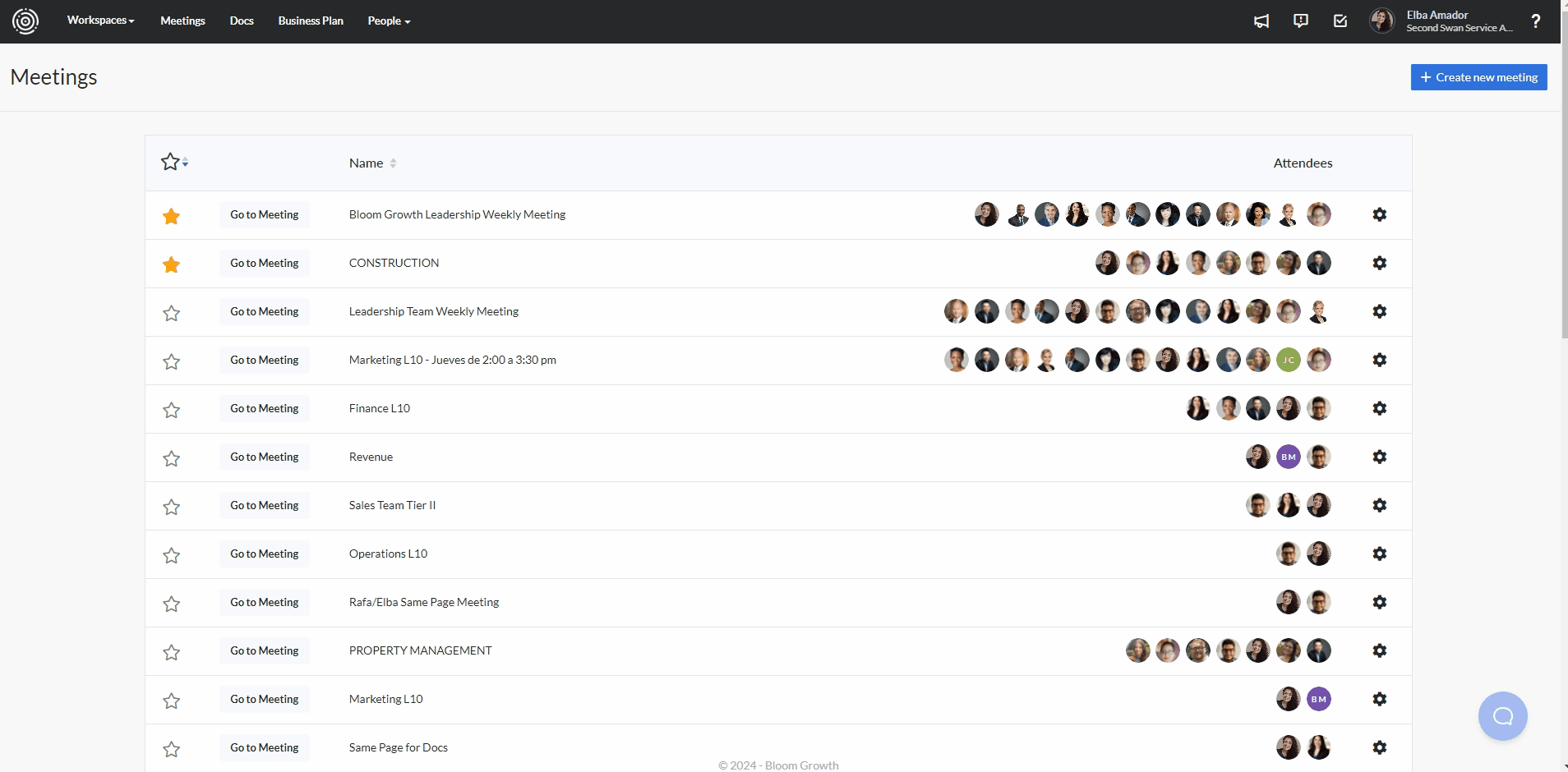
A To-do can also be archived from outside of a meeting by switching it to a personal To-do:
- Click the title of a To-do.
- In the To-do popup window, check the "Attach to Meeting(s)"dropdown box at the bottom left. If it lists a meeting name, click the dropdown and choose Personal To-do list.
- Click Save.
- Mark the To-do as Complete and it will drop off the list after 24 hours.